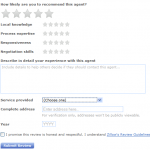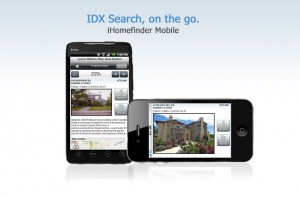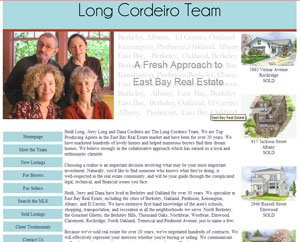Your Facebook business page will automatically convert to the new Timeline format on March 30th. Area you ready?
Remember You have a chance to preview your page first, made all the edits you wish, get it just the way you want it, then publish. Look for the preview option at the top of your page in the old design. Before you publish, at minimum just have an attractive cover image loaded.
A few important points you should know before publishing your new Timeline page.
FACEBOOK TIMELINE IMAGES
First. Facebook Timeline’s new format includes a large cover photo. And there are rules.
- You cannot have calls to action
- You cannot include contact info or other information intended for your Page’s About section
- You cannot have any reference to Facebook features such as “Like us†or “Share our pageâ€
- See the full list of rules here
In this new format there are no longer “default landing tabs”. The landing tabs are now displayed below your cover image as “apps or views”. You are allowed up to 12 – but only 4 are displayed  (the remaining 8 are shown when the pull down arrow is clicked). These apps can be customized to use your own image (at 111 x 74 pixels) and moved around so you can showcase your top 3 apps. (the #1 app/view is always Photos and this cannot be moved).How to change the order of the apps as they appear on the page
Good news. Each app has its own URL so you can drive traffic to any “landing” page you wish – from within Facebook or from outside Facebook – from website/blog, social profiles, tweets, email campaigns, email signature files, etc. etc. etc.